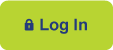ONLINE & MOBILE FAQs
What are REX and RAD?
REX is the name of our online banking service. REX Anywhere is the name of our mobile services (or what’s available on our app). RAD (REX Anywhere Deposit) is our mobile check deposit feature.
What are all the features & capabilities available online?
You can do all of the following online when logged into your FECA account (i.e. REX):
• Transfers between FECA and non-FECA accounts
• Account Inquiries
• Loan and Visa payments
• View check images
• Online Bill Pay
• Loan or Visa Application
• E-statements
• Credential resets and personalization
• Account alerts
• Transaction history
How do I update my address or my email address?
To update your address: click the “Additional Services” tab, and beside “Contact Information,” click “Continue.”
To update your email address: click the “Options” tab and enter your email address in both fields. Then click “Submit.”
How do I make an online loan payment?
From the REX Home screen, locate your loan account and click the dropdown to its immediate right. Choose “Transfers,” then follow the prompts for the “from” and “to” accounts (the “to” account will be your loan account), the amount and payment frequency. Click “confirm.” Click “edit” if you need to make changes; only click “Cancel” if you choose not to proceed with the payment.
How do I make an online Visa payment?
From the REX home screen, locate your Visa account and click the dropdown to its immediate right. Choose “Transfers,” then follow the prompts for the “from” and “to” accounts (the “to” account will be your Visa account), the amount and payment frequency. Click “confirm.” Click “edit” if you need to make changes; only click “Cancel” if you choose not to proceed with the payment. Payments made online before 3:00PM Central will be posted overnight.
How do I check my account and loan balances? (obtain payoff?)
Available balances appear on the REX Home screen in green. For payoff on a loan, click the dropdown menu to the right of the loan account and choose “account info.” The payoff displayed is as of the date you are viewing. For a different date, please call our Contact Center.
Are account alerts available?
You can set up email alerts for loan payments, payment confirmation, and even reminders for custom events, such as birthdays. Go to “Options” and click the “Alerts” sub-tab. Schedule the alerts you wish to receive, and you’ll receive an email confirmation once they’re set. Service provider charges may apply.
How do I find and view an image of a cleared check?
Click your Share Draft (checking) account link, then click the “Search” sub-tab. Enter the check criteria. From the search results, click on the check number and the image will display (if available) in a pop-up window (pop up blocker must be turned off). Or you can go to “Transaction History” to locate the check number link.
How do I request information, ask a question, or send a message?
Click “Messages” in the upper righthand corner of the REX Home screen to contact us via our secure messaging service.
How do I stop payment on a check?
Locate your checking account from the REX Home screen and click the dropdown menu to its immediate right. Selected “Stop Payments,” and follow the prompts (you will have the option to stop payment on a single check or a range of check numbers). The stop payment feature is for paper drafts only; applicable fees will be displayed on the screen.